ExpressVPN on Firestick – How to Install and Use in 2023
ExpressVPN is an advanced virtual private network application that allows you to browse through the internet anonymously. It hides your IP address and conceals your company’s information from other internet users or fraudulent operators. But, how do you download and install ExpressVPN on a Firestick device?
If you’re using an Amazon Firestick device and want to access videos and software programs from geo-restricted regions, there are two ways to go about it below. Moreover, downloading ExpressVPN on your Amazon Firestick device can be a bit of a tussle.
So, in this article, we have provided a full guide to downloading and installing the app on your device. That said, let’s check them out.
Jump to
Why Will We Use ExpressVPN on Firestick?
There are several benefits of using ExpressVPN on your Firestick device. First of all, ExpressVPN is one of the most trusted and reliable VPNs for security, privacy, and streaming. Let’s outline some features of the ExpressVPN that make it an advanced VPN for Firestick.

Ultra Speed
ExpressVPN is an ultra-fast VPN application. It has a speed-optimized network of servers that comprises over 3,000+ VPN servers connected across 160 regions and over 94 countries. Thus, enabling users to stream in Hi-Def and 4k resolutions seamlessly. This isn’t usually possible with regular VPNs.
Unrestricted Streaming Services
One key feature of a VPN that runs on Firestick is the ability to unblock any restricted content, and the strictest and most famous service that restricts is Netflix. Netflix provides distinct video content for various countries and also disallows you to use VPNs.
As a solution, ExpressVPN is among the handful of VPNs that can enable you to access Netflix content. After creating an account with the VPN and installing it on your device, you can access Netflix UK, US, Canada, Japan, South Africa, etc.
In addition, you can also gain access to geo-restricted services such as BBC iPlayer, Hulu, HBO, etc.
Advanced Security and Privacy
Within ExpressVPN, you can access the zero-log privacy policy, which is integrated with an AES 256-bit encryption. 256-bit encryption is cryptographic security that provides unlimited access to the internet, security, privacy, and anonymity.
This is essential, mostly if you’re streaming via a third-party smartphone streaming application such as Titanium TC, Cinema HD, etc. These third-party applications can provide pirated content, and if you mistakenly access such videos, you can be liable to legal challenges. So said, while streaming your content, it’s important that you do so securely as ISPs and governments are monitoring user activities.
Easy to Use
Also, ExpressVPN is very easy to use and understand. It offers innovative and enhanced features such as VPN Split Tunneling, Network Lock Kill Switch, etc. Using the application, you can easily understand, navigate, and use the features seamlessly.
Where Can I Find ExpressVPN?
You can download ExpressVPN on Android and iOS smartphones and tablets. Asides from that, you can download it on your Firestick device. It’s essential to note that the VPN application is available in Google Play Store, Apple Apps Store, and Amazon App Store. So, if you have any of these devices, you can download the software and run the VPN on your device.

How Much Will ExpressVPN Cost?
When it comes to using a high-end but affordable VPN application, ExpressVPN stands out. Using the app, you will be required to pay a cheap fee. It has 3 plans which you can choose from; the $12.95 monthly, $6.67 monthly fee (charged annually), and the 6-months plan that comes at $9.99 monthly.
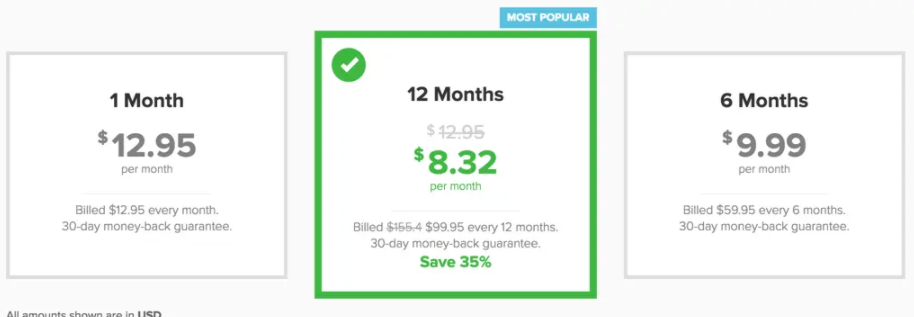
How to Download and Install ExpressVPN on Firestick
There are two effective ways for you to download and install ExpressVPN on Amazon Firestick. You can either download and install it right from Amazon App Store or even Sideload it into your Firestick.

However, it is important to note that going through the first way is preferable as it ensures that you download the most valid version and even access automatic updates. So, let’s check the steps on downloading and installing ExpressVPN on Amazon Firestick using the two means.
Installing ExpressVPN on an Amazon Firestick
In The Amazon Store, Click on the Search Icon
On your Amazon Firestick homepage, navigate to the search button. It’s a magnifying glass icon, so click on it.
![]()
Search for ExpressVPN
You will need to search for ExpressVPN on your device. Before that, ensure that your device is connected to the internet. Then, you can search for ExpressVPN by using the keypads on the screen or by using the Alexa voice command feature.

Download the ExpressVPN apk
ExpressVPN will pop up in the search results under APPS & GAMES. Click on it and choose the Download or Get the option to download the VPN on your Firestick.

Run the app and install the VPN
Click on the install button and install the app on your firestick. After that, you can now use the app on your computer as much as you like.
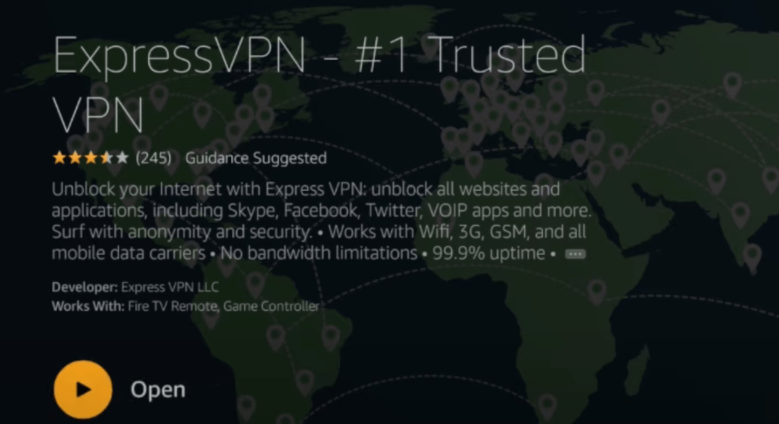
Install ExpressVPN App from the Amazon Store
Sideloading the ExpressVPN app on your Amazon Firestick is an effective alternative to downloading apps that are not available on the Amazon store.
Navigate to Settings in your Firestick
The first thing you need to do is to open the Settings folder of your Firestick. Then click on the device option.
Switch on ADB debugging
Then, within the section, navigate to Developer options, then click on the app from unknown sources, and set it to on. Also, turn on ADB debugging.
Install the downloader app
Then, return to the home page. Enter the search page—the search button—and search for Downloader. When the search result pops up, click on download to download the app in your Firestick.
Allow Authorization Demands
Once you’ve clicked on installation, choose open. When the device prompts you to enable the downloader to access your stored media and files, click yes.
Type the URL for ExpressVPN and click on Go
Then, open the downloader file and type the URL for ExpressVPN apk, then choose the Go button. When that is done, select Install to install the app within your device.
How to Use ExpressVPN on FireStick

To use ExpressVPN is a pretty straightforward process. Let’s walk through it together.
Launch the ExpressVPN app.
The first thing to do is to run your ExpressVPN app on your Firestick.
Login to Your ExpressVPN account.
You will need to log in to your existing ExpressVPN account by providing log-in details for the account. Alternatively, you can create a new account by choosing the Start free trial option.
Setup the ExpressVPN.
After that, the app will prompt you to configure your VPN. Choose it, then click on Ok. Then, Express VPN will create a VPN connection for you.
Enable ExpressVPN to have permissions.
Then, you will decide whether you want the app to send a crash report back to the server.
Switch on the VPN.
After that, you can now power on the VPN. To do this, the VPN app will take you to the main screen. Press the power button that will appear in the middle of the screen to allow the app to connect to the ideal VPN server.
Once you’ve turned on the VPN, choose the location, most preferably your country.
Advantages of ExpressVPN
There are some notable benefits of using ExpressVPN. We will list them out briefly.

- Easy to configure and interact,
- Provides servers for over 94 countries.
- Advanced security.
Conclusion
Noting that ExpressVPN is one of the leading and most trusted VPN applications worldwide, it’s worthy to note that you can download it on your Firestick. Follow any of the two ways above to download and install the software on your Firestick.
