How to Fix Firestick Optimizing Storage Without Professional 2023
It is time for you to learn how to fix firestick-optimizing storage from your home quickly without professional help. You can save yourself a few bucks by optimizing your fire TV for more memory storage. With this extra storage, you won’t stop downloading and installing useful applications for you to enjoy now.
Learn how you can check firestick storage and how you will fix it by optimizing it. Find out how you can clear firestick storage to get rid of these useless apps you have. Learn how to update the storage of your Fire TV to have new applications to use.
Jump to
How To Check Firestick Storage?
You can check the space for fire stick storage with a very simple method that will not take much time to apply. The steps you must follow for this process are:
Step 01: You have to go from firestick startup to system settings.

Step 02: In the fire TV system configurations, you have to select the option “devices” located next to “accessibility”.

Step 03: The next step you must do is select the option “about”.
Step 04: You have to press the navigation button down until you find the “storage” option and access it.

Step 05: In the storage, you can see your fire TV’s total space and what you have consumed with Apps, movies, series, etc.
Step 06: You can carry out this process as many times as you want to be up to date on your storage level.
How To Fix Firestick Optimizing Storage?
If you have your fire TV with storage problems, you should find a solution immediately to use it correctly. Among the solutions you have to solve this failure in your storage are:
Also Read: How You Can Have Google Play Store on Firestick [2021]
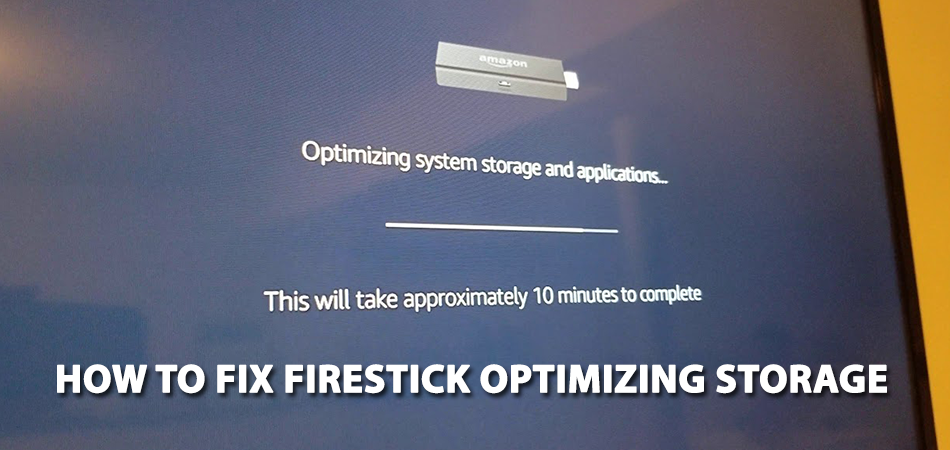
Give Preferences A Setting
Step 01: You have to go to the settings of your firestick.
Step 02: Click on “preferences.”.
Step 03: Access the data monitoring, and you have to disable them.

Step 04: You have to access the monitoring of the output data.
Step 05: Press the settings in notifications.
Step 06: Access “Apps notifications,” and you have to deactivate all those notifications that you don’t need.
Step 07: Enter configuration for exit notifications.
Step 08: Access featured content.
Step 09: Disable the option to “allow automatic playback on video” and the option to “allow automatic playback on audio”.

Disable Pick Up An Application
The following method to optimize your storage space has simpler steps and consists of:
Also Read: How To Record From Firestick To DVD Recorder? [2021]
Step 01:Click on the settings in your firestick menu.
Step 02:Access the applications.
Step 03:Press the option to “collect data for the use of Apps”.
Step 04:You have to disable the use of the pickup application.

These are two unique methods that work for firestick optimizing storage that you can apply right now. It will only take 5 minutes to complete each method to optimize your storage space on firestick.
Why Does My Firestick Keep Optimizing Storage?
If you are still having trouble with your fire TV and storage space optimization, it may be due to several factors. Problems of this type in your firestick can be software or hardware that prevents its correct operation. Some solutions you may have for this problem include:
Use original fire TV accessories: you have to use official firestick accessories, plugs, and all kinds of things and not part of a knockoff.
Do not use extension cables in USB: your problem may be solved by removing the extra USB cables adapted to your fire TV.
Disable on HDMI CEC: you can disable HDMI CEC’s feature to see if your storage optimization stops. You have to follow these steps:
Step 01: Go to the system settings in the start menu.

Step 02: Access the option of “screens and sounds”.
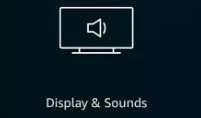
Step 03: Take the option “Control for HDMI CEC devices” and disable it if it is enabled.

How To Increase Firestick Storage?
To increase the amazon fire stick storage capacity, you have to follow these steps:
Step 01: You have to install the “downloader” application on your fire TV.
Step 02: Open the App and enter this address tvcola.com/sdmaidapk.
Step 03: When you open the sd maid pro option, you have to use system cleaner to clean your device.
Step 04: You have to access the “uninstall” option to remove all unnecessary Apps.
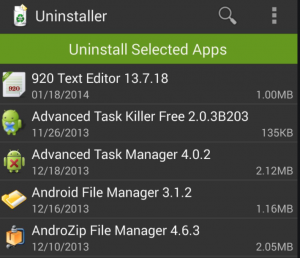
Step 05: Now you have to access the option “SDmain disk space analyzer pro” to see your space’s status.

How To Clear Firestick Storage?
To have a good amazon fire stick storage space, you have to free up space, and you can do it with the clean master. To download and install this App, you only have to follow these steps:
Also Read: How to Install Incursion on Firestick Addon in 5 Minutes or Less
- You have to install downloader as your default application for fire TV.
- Enter the URL of tvcola.com/cmapk.
- Press the install option.
- Finally, open the App.
When you have Clean master installed, you have to learn to use it in this way:
Step 01: Enter the application and let it scan your fire TV.

Step 02: Click on “boost,” which will serve to free up space.
Step 03: Wait for clean master to free up space and automatically remove unnecessary applications.
How to Upgrade Firestick Storage?
The most efficient way that you can upgrade firestick storage is by removing unnecessary applications. Suppose you have a huge list of unused apps, update and uninstall it for more storage. How you can get rid of these useless Apps is with:
Step 01: Enter the disk space option of your fire TV.
Step 02: Use the Uninstaller App. If you don’t have the App installed, you have to do it immediately.
Step 03: With the application ready for use, you only have to uninstall the Apps that you have not used for a long time. Depending on the size of the apps, you can free up to 500 MB quickly.

Frequently Asked Questions
Questions you may have regarding how to fix firestick-optimizing storage are as follows:
Also Read: How To Download Apps On Firestick Without Credit Card? [2021]
Can you add storage to Firestick?
Yes, you can have an external storage system on your fire TV that optimizes the original 8GB memory. You must buy storage hardware and link on your device for television.
When firestick says optimizing system storage?
The system optimization error occurs when you are low on storage space, but you can solve it quickly. You have to verify that the storage options are correct and that no connected device generates that error.
Final Thought
Now that you know how to fix firestick optimizing storage, you can fix that flaw and optimize your storage space. With a few minutes to dedicate time to these methods, you will have fantastic results on your fire TV. All you have to do is follow the steps correctly to eliminate unnecessary space in your memory.
You will need to install some extra applications on your fire TV to help you free up storage space safely. You can also use hardware to improve your storage and thus include more applications to the Fire TV. You will get the best results by giving you a good streaming service with space to spare whichever method you use.
